This is the home of Genesis Simple Portfolio, a plugin which adds a portfolio to any WordPress theme, with support for the Genesis framework.
== Description ==
Genesis Simple Portfolio is a lightweight plugin that adds a custom post type (‘portfolio’) and two clean taxonomies (‘types’ and ‘labels’) to your WordPress installation. It can be used for creating a portfolio on any WordPress website, and also includes special support for the Genesis framework and child themes.
The plugin also features a few nifty extras to enhance your experience. You’ll see featured image thumbnails in the Portfolio admin menus and also a filtering system to help you search through your items!
Example uses for the portfolio include displaying photography albums, showing design projects and advertising work services.
Please note – this plugin does not control how portfolio items are displayed on your WordPress theme. For more information on how to customise your theme, please read the FAQ below.
== Frequently Asked Questions ==
1. What is ‘Genesis’?
Genesis is a theme framework developed by Studiopress, which is SEO-friendly and makes it very easy to make new child themes for WordPress. As you might imagine, this very site is built on Genesis :). Click here to read more.
2. Do I need Genesis in order to use this plugin?
No, you can use this plugin on any WordPress website or theme. However, the plugin includes special support for the Genesis framework (such as adding a Portfolio Archive Settings page). So feel free to use the plugin on any website!
3. How can I change how the portfolio items display on my website?
This is a question about your theme. At the bare minimum, you’ll need a template called ‘archive.php’ in your WordPress theme. If you’d like to customise the portfolio itself, create a template named ‘archive-portfolio.php’. Create ‘single-portfolio.php’ to customise the display of individual portfolio items. For the types and labels archives, create ‘taxonomy-type.php’ and ‘taxonomy-label.php’.
Of course, it’s what is inside those files that counts :). If you’re unsure how to create these files or customise your theme, consider using a new theme. I have created one especially for use with this plugin and the Genesis framework.
[Theme coming soon]
4. How can I style the portfolio and taxonomy pages?
WordPress automatically adds body classes for registered custom post types and taxonomies. For this plugin, the body classes are:
Portfolio archive page: .post-type-archive-portfolio
Portfolio single page: .single-portfolio
Portfolio Type archive page .tax-type
Portfolio Label archive page .tax-label
5. Why was this plugin created?
It allows you to create and manage custom portfolios, regardless of the theme you are using. If you change themes, your portfolio stays with you! For Genesis, there was no portfolio plugin that had native support out the box, so I decided to write a new plugin to allow this.
6. How does it work?
It works pretty much like regular posts on WordPress. After activating the plugin, you’ll see a new menu item in the admin called ‘Portfolio’. You have two taxonomies to play with – ‘types’ (like categories) and ‘labels’ (like tags).
Here’s how I use the plugin myself to setup my photography portfolio. I use ‘types’ to distinguish between the different genres of photography, and ‘labels’ to identify my shots. For example, you could have a type called ‘nature’ and then a sub-type called ‘landscapes’. You could also create labels called ‘japan’ and ‘tokyo’.
7. I’m getting 404 page errors. What can I do?
Please visit the ‘Settings > Permalinks’ screen in the WordPress menu to update your URL structures. Just visiting this page (no need to even click ‘Save Changes’) will flush the rewrite rules and make sure everything is working correctly on your website.
8. I’m moving from another plugin/theme. How can I transfer my portfolio?
This is a little tricky, but perfectly possible. You’ll need to change your existing portfolio custom post type and taxonomies to match the ones used in this plugin.
There are two major plugins that offer Portfolio custom post types and taxonomies. One is ‘Jetpack’ by Automattic, the other is ‘Portfolio Post Type’ by Devin Price. For Portfolio Post Type, no conversion is necessary! Your existing portfolio will work out the box with the Genesis Simple Portfolio plugin. For Jetpack, see below for how to convert your data.
Warning! Before you proceed, be sure to backup your WordPress database. If you get this new step wrong, it could really screw up your post organisation.
I have tested and succeeded in conversion using the ‘Post Type Convertr’ plugin by Sanam Maharjan: https://wordpress.org/plugins/post-type-convertr/
1. Backup your existing WordPress database. No, really. Do it!
2. Install and activate the ‘Genesis Simple Portfolio’ plugin.
3. Install and activate the ‘Post Type Convertr’ plugin.
4. Go to ‘Tools > Post Type Convertr’ in your WordPress admin menus.
5. Select your existing custom post type and taxonomies and the new post type and taxonomies.
E.g. For Jetpack:
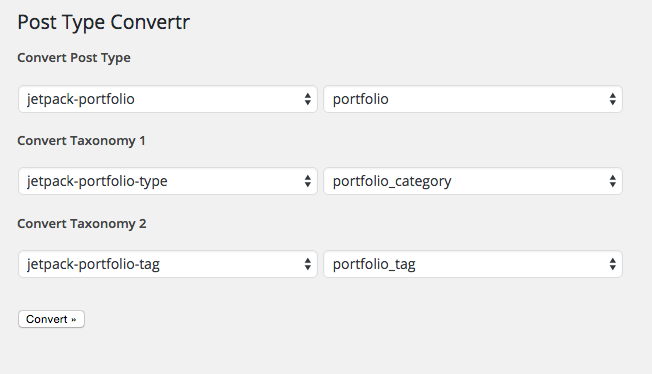
6. Once you are sure you have selected the correct items to process, click ‘Convert’.
7. Deactivate ‘Custom Content Types’ in the Jetpack menu.
8. Visit ‘Settings > Permalinks’ screen to update your website links.
You’re done! You should now see all your posts and taxonomies in your new ‘Portfolio’ section!
8. Is the code on Github?
Naturally :) – https://github.com/gakuranman/genesis-simple-portfolio
== Plugin Download ==
== Donations ==
If you appreciate this plugin, drop me a few dollars to say thanks!
I’ll add your name to the donator list as thanks in the plugin, and you’ll sleep soundly knowing your helped this poor developer :).








